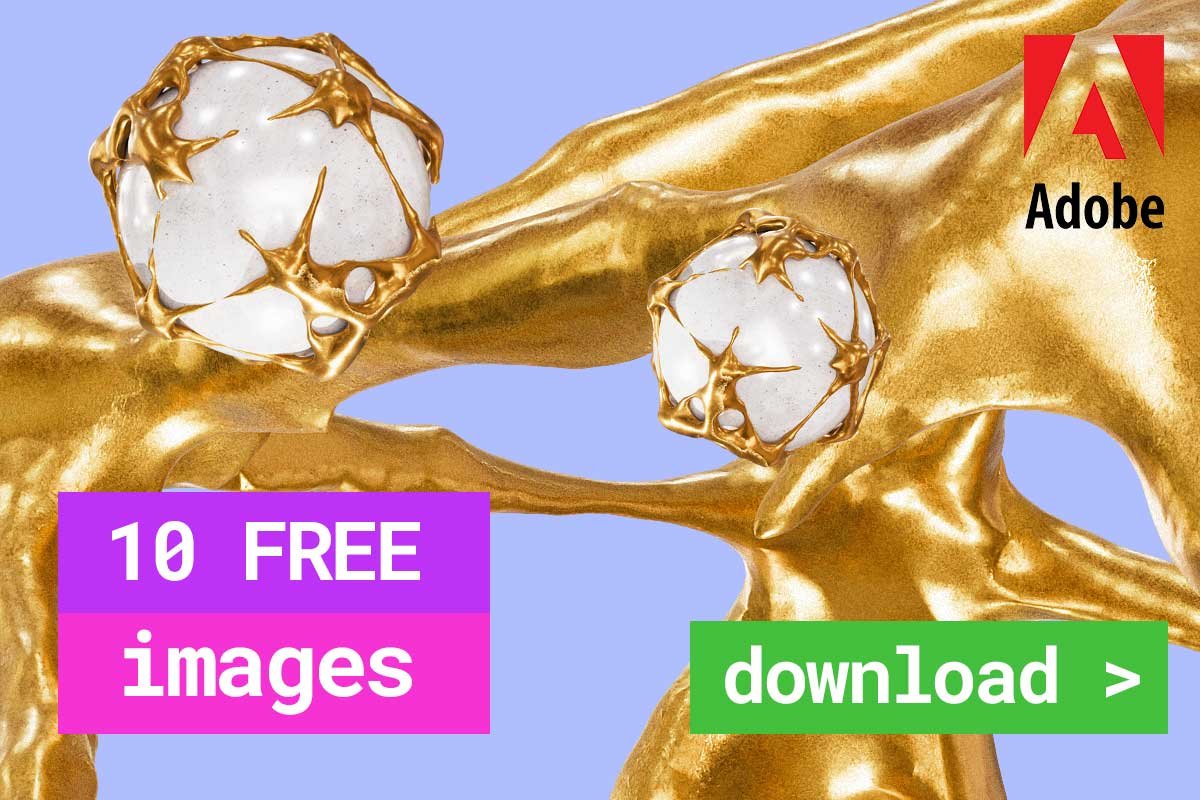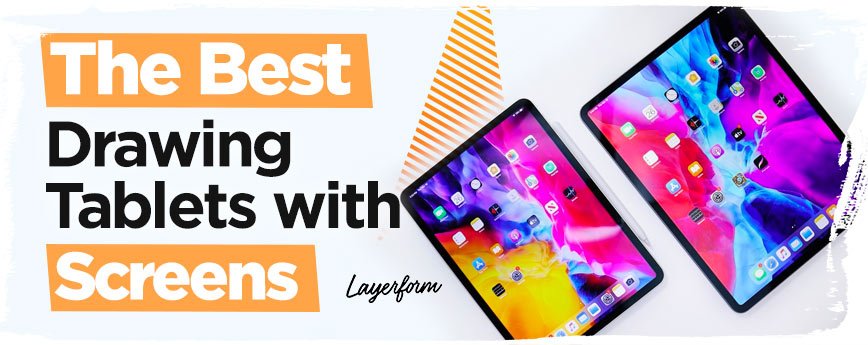
Contents
What is the Best Drawing Tablet with Screen?
The more graphic design and digital art become mainstream; the more manufacturers keep rolling out fresh drawing tablets. From established brands like Wacom and Apple to those that are still trying to carve out a niche like Microsoft, you can never run out of options when searching for a tablet for your graphic design gig.
While there is every benefit to having a large number of options to fish from, the issue is it can get a little bit confusing when you can only choose one, especially if you don’t know the features to look at.
We took the liberty of doing thorough research and comparison of the top drawing tablets available on the market today that come with inbuilt screens!
What is the Right Screen Size for a Drawing Tablet?
Typically, smaller screens will cost less than larger ones and come in handy when you want a portable device that you can go anywhere with. However, much of the screen is covered by apps menus and buttons, which limits your drawing space.
On the other hand, a bigger screen is more comfortable to draw on and gives you the flexibility to manipulate your canvas. The only thing is that you won’t have fun carrying it around because of the bulkiness.
Ideally, the sweet spot for a graphics tablet screen is between 10” and 15”. A great choice in the market would be something like the Samsung Galaxy Tab s6 tablet or Apple’s iPad Pro. However, if you are planning to go for a larger screen size with a decent level of portability, then the Huion Kamvas 22 may just work for you.
What is the Best Stylus to Use with a Drawing Tablet?
The stylus is an essential piece of your drawing tablet. Some artists even consider it to be more crucial than the tab itself when it comes to the quality of the final work. A great stylus assures you a seamless creative process and makes you feel like you are drawing on ordinary paper. You can never go wrong when you have the appropriate stylus, and any of the tablets mentioned above can offer you that.
The major difference comes in the form of design and the way the digital pen feels in your hands. For instance, the digital pens that come alongside the Wacom and Huion are quite different from what you get with Samsung, Apple, and Microsoft tablets.
For Wacom, the stylus is typically wider with a more ergonomic feel compared to Samsung and Microsoft pens.
While some artists prefer this, others like to go with the natural pencil-like feel of a narrower stylus for a comfortable drawing experience. All these simple details will come in handy whenever you are considering the choice of a drawing tablet.
Are Shortcut Buttons Necessary on a Drawing Tablet?
Shortcut buttons are another consideration you want to make when searching for the best drawing tablet with screen. They allow you the convenience of making hasty changes and save you time during drawing.
Some drawing tablets will have shortcuts buttons located on the sides whereas others offer them as extra accessories.
Elsewhere, some tablets such as Samsung and Apple products don’t provide physical shortcut buttons; rather, they feature an on-screen shortcut button. While shortcut buttons are more of a preference than a necessity, they go a long way to make your drawing experience easier.
Should you Get a Drawing Tablet with Multitouch Support Screen?
A multitouch screen enables you to carry out actions like scroll, pan, zoom, and rotate. Some tablets will offer you this interesting feature, including the Microsoft Surface Pro, Apple iPad Pro, Samsung Galaxy Tab s6, etc. On the other hand, others like the Wacom Cintiq Pro 24 do not come with multitouch support.
Best Drawing Tablets with Screens – Reviews

Wacom Cintiq Pro 24

Our best drawing tablet with screen is the Wacom Cintiq Pro 24! This exciting piece of technology will also be a great choice for professional digital artists looking for the best that the industry can offer.
The tablet boasts a comprehensive set of drawing features specially designed to make your creative session as immersive as you want it to be. Firstly, you get a massive 24” 4K display on the Cintiq Pro 24.
This leaves you with the luxury of a large drawing space that doesn’t limit your creativity. Also, the display offers a 99% AdobeRGB color coverage for high color resolution while the factory calibration results in accurate colors that don’t need to be adjusted.
But what makes this tablet so appealing to professional artists is the Wacom Pro Pen 2 included in the package-the most advanced digital pen ever made by the manufacturer.
You will love the ergonomic feel of the pen in your fingers while the wider tip gently tapers towards the back to keep you comfortable on those prolonged drawing sessions. Furthermore, the front end of the pen is covered with a rubbery material to enhance your grip when your hands start to get sweaty.
A shortcut remote is also provided, known as the Expresskey remote, and this features 17 buttons, as well as a touch ring.
You can assign these to any shortcut you like in the drawing software you’re using. Lastly, the Wacom Cintiq Pro 24 comes with two foldable legs that help to steady the tablet on your working table. These allow you to position the tab at around 19 degrees for a more comfortable drawing session. However, you should note that this is not a standalone tablet, and has to be connected to a PC to function.
Other than that, the Cintiq Pro 24 is one of the best drawing tablets with screen you can buy. The price tag might make you cringe but the value you get once you start using it is worth the money!
Samsung Galaxy Tab s6

If you’re looking for an Android-powered drawing tablet, the Tab s6 from Samsung should be at the top of your considerations. The company has significantly improved its pen-enabled tablet-making game lately, and the s6 is what they have to show for it. Overall, it is an awesome choice for a portable drawing tablet that comes with all the high-quality features you want.
The pen offers balanced pressure sensitivity and supports tilt recognition. Additionally, the Stylus can carry out gesture-based shortcuts.
When it comes to drawing performance, the S pen delivers consistent strokes with optimal pressure on the canvas. There are not remote signs of pen jitter when you use it on your drawing tablet.
The pointy shape of the stylus also makes it a great choice for drawing comics, which also integrates the use of text alongside the artwork. It will also do well for tracing and sketching.
Another thing you’ll like is that you don’t have to buy the S pen separately as it comes with the package, which cannot be said for Apple devices.
The main grievance of the Samsung Galaxy Tab s6 is that it doesn’t offer any nice drawing app to use for 3D modeling or sculpting.
Huion Kamvas Pro 22 HD

If you prefer something bigger that won’t cost you an arm and a leg, you might want to check out the Huion Kamvas Pro 22. It is among the most budget-friendly 22” tablets out there and comes stuffed with a range of pleasant features for a digital artist.
At first glance, the Pro 22 HD gives off a professional vibe with its generally minimalistic design. Its 22” screen has a 100% SRGB color gamut and a 178-degree viewing angle.
Furthermore, the screen is treated with anti-glare glass to reduce excessive reflection of light. Microscopic bumps have also been used to enhance the texture of the display, giving you better control of the stylus during drawing.
You also get 10 shortcut buttons on the tablet, as well as a touch bar on either side, which makes it a great choice for both left-handed and right-handed users.
This multipurpose touch bar comes in handy when you want to execute complex shortcuts such as scroll, zoom, and switch the brush to an eraser. Meanwhile, a heavy-duty stand is included in the package and this can be adjusted between 20 and 80 degrees for different drawing positions.
The Huion Kamvas Pro 22 uses a PW500 digital pen with 8192 pressure sensitivity levels and supports tilt recognition.
It feels pretty ergonomic to hold and has a balanced weight for comfortable handling. Unlike other styluses, it doesn’t require charging, which gives you the peace of mind to focus on the art you’re creating. Two buttons on the side can be programmed in the setting while a donut-shaped pen holder lets you store the stylus safely when it’s not in use. Finally, if you want a smaller version of the tablet, you can get 20” Huion Kamvas Pro.
Microsoft Surface Studio 2

If you don’t mind splashing your budget on a sophisticated drawing tablet, the Microsoft Surface Studio 2 will impress you with its unrivaled features. This also means that it’s not for beginners who are still finding their path in the digital drawing niche.
The Surface Studio comes in a 2-in-1 design that combines a drawing tablet and a desktop.
It features a digitizer-enabled display to go with a built-in Windows computer. The tablet is delivered alongside a Microsoft Surface Pen with 4096 levels of pressure sensitivity and tilt sensing support. While the quality of the stylus is good for routine actions like editing and sketching, it is not as effective as the Apple Pencil.
The Surface Studio is designed with a hinge that allows you to switch it from a computer to a drawing tablet.
This is sturdy enough to hold the screen at any angle. The display also features multitouch support for easy access to actions such as rotating, zooming, and panning the canvas.
Moreover, the palm rejection on the tablet functions almost flawlessly.
The Surface Studio’s display measures an incredible 28”, which is more than enough drawing space for you. It has a 4K resolution and can be configured to an aspect ratio of 3:2, perfect for design and productivity tasks. But you should note that the high-end specs of the Surface Studio don’t come cheap; you should be ready to spare no expenses!
Wacom Cintiq 16

The Wacom Cintiq Pro 24 mentioned above is a wonderful pick for the best drawing tablet with screen but it might be too expensive for some people.
If you’re a beginner in the market for a Wacom alternative, the Cintiq 16 will be an easy choice. This was specially designed for inexperienced as well as experienced digital art enthusiasts looking for something budget-friendlier.
This tablet is more compact than its counterpart and comes with a 15.6” full HD screen with 72% NTSC color coverage. Thanks to its factory calibration, the display gives you the right colors without needing to adjust.
An anti-glare film on the tablet’s screen reduces excess reflection while a textured surface enables you to control the stylus better, making for a more comfortable drawing experience.
Despite the relatively competitive price of the Cintiq 16, the tablet is paired with a high-quality stylus. The Wacom Pro Pen 2 is the most advanced digital pen from the manufacturer and offers 8192 levels of pressure sensitivity.
It also supports tilt detection up to -/+ 60 degrees. The pen is not only made out of high-grade materials but also features a well-balanced shape for your drawing pleasure. This is reinforced by a built-in foldable stand on the Cintiq 16, which offers a comfortable 19-degree drawing angle.
The tablet stand can also be folded back into the tablet when not in use for easier storage. Rubber pads on the rear end of the tablet and legs give you more drawing stability and keep the pad from shifting around on smooth surfaces while drawing.
For shortcuts, the Cintiq 16 supports the Wacom Expresskey remote, which has to be bought separately. This offers 17 buttons that can be customized to perform the shortcuts you want.
Overall, the Wacom Cintiq 16 is a nice choice for those who want to improve their digital art skills without spending too much. It also comes in a 22-inch variant if you want a bigger drawing canvas. On the downside, the tablet needs to be connected to a computer to work, which limits its portability.
Apple iPad Pro

Apple iPads have been gaining traction within the creative industry, with more artists adopting them as a primary digital drawing tool. This is largely a credit to the introduction of the Apple Pencil.
Before it came along, the Wacom Pro Pen had for long been considered the solitary holy grail of digital pens, but that changed with the arrival of Apple’s Pencil. Pair this with the iPad Pro tablet and you have yourself a match made in heaven!
The Apple Pencil delivers balanced performance and accurate pressure sensitivity to go with tilt recognition.
Furthermore, it boasts a response time of 9ms to offer you faster drawing than other styluses in the market. Ultimately, you get a natural drawing experience with the Apple Pencil that feels like you’re using a real pencil. The iPad Pro is a very portable device; you can either find it in a 12.9” or 11” package.
This allows you to fit it inside a backpack and carry it wherever you go. Its M1 chip is strong enough to handle heavy projects for next-level performance without getting overwhelmed. You also won’t have to worry about pausing your work now and then, thanks to a strong battery offering around 10 hours of life. The battery also supports fast charging to ensure continuity of work.
However, one of the main shortcomings of this tablet is the OS it runs on. See, the iPad Pro is powered by iPadOS, which only supports a handful of drawing apps.
Applications like Clip Audio Paint, Procreate, and Affinity Photo, which are specifically designed for iPad work without any fuss. On the flip side, other standard apps such as Photoshop are only beginning to take root in iPads while other industry-standard software are notably missing.
So, if you desire to own an Apple product for your digital art gig, the iPad Pro allows you to fit in your workflow effortlessly and bring your work anywhere your travels take you. For a high-quality drawing tablet, its price is also generally manageable.
XP Pen Artist 15.6 Pro

The XP Pen Artist Pro 15.6 is the ideal drawing tablet for newbies finding their footing in the digital art world. Unlike your typical budget tablet, it comes with a fair share of top-grade features without compromising on quality.
Firstly, the tablet is equipped with a full HD laminated display, which is almost unheard of at this price range. With an 88% NTSC color space, the device produces impressively sharp colors.
The stylus is another impressive feature of the Pro 15.6. It delivers 8192 levels of pressure sensitivity in addition to supporting up to ±60° of tilt sensitivity. This pen draws perfect strokes consistently and doesn’t struggle with line jitter or inconsistent pressure issues that are synonymous with cheap styluses in the market. You also like the plenty of options you get when it comes to shortcut buttons.
There are eight different shortcut buttons available and these can be customized using the driver settings. Other than that, there’s a roller to the center-right of the tablet- a first for any tablet in the market.
This comes in handy when you want to perform various complex tasks, including zooming, panning, and changing from brush to eraser by just rotating the dial.
Furthermore, a pre-included stand on the tablet is also part of the package when you purchase the Artist 15.6 Pro, and this is just one of the many extra accessories you get.
However, it only offers a single adjustable angle. Overall, the XP Pen Artists 15.6 Pro is the best drawing tablet with screen if you’re after value for money. It will also be just what you need to get your child started on digital art.
Conclusion
The digital art scene continues to show great promise for the future as more people shift from drawing with a pencil and paper to using a stylus and a drawing tablet. If you are also thinking of becoming a digital artist, you must be sure to lay the right foundation. If you enjoyed this post please consider checking out our article on the best airbrushes for graphic designers.
This is only possible with high-quality tools by your side. Considering the budget at your disposal, any of the best drawing tablets with screen mentioned above will be a fine choice!
FAQ
Are Drawing Tablets with Screen Better?
Display tablets are the way to go if you’re trying to produce high-quality professional work. They allow you to draw intuitively as you would with a pencil and paper directly on the display. This also simplifies the art creation process and ensures that you do it faster. The only problem is that they typically cost more than any other options you have in the market.
What is the Difference Between a Graphic Tablet and a Drawing Tablet?
The major distinguishing factor between these two formats of a tablet is that one comes with a screen that displays your work as you draw whereas the other does not. For graphic tablets, you will need to connect the device to a computer and use the monitor to view what you’re drawing on the tablet.
On the other hand, a drawing tablet is equipped with an active screen simultaneously displays your creation as you draw. It’s almost like drawing on a piece of paper, so you don’t have to take your eyes off the screen. These do not need to be connected to a PC to work, and that’s why they are referred to as standalone drawing tablets.
Is Huion Better than Wacom?
Huion tablets are some of the best value-for-money devices available for digital creatives. They are competitively priced but manage to deliver more than decent performance.
However, Wacom tablets are the clear winner if we have to compare the quality of the two brands. They are more sturdily built and come with a higher-quality stylus. Furthermore, customer support is more reliable. If you can afford it, a Wacom tablet will be an obvious choice.
Do I Need a Drawing Tablet to Animate?
Both 3D and 2D animations require a high-quality tablet to draw sketches, storyboards, characters, animating frames, as well as creating backgrounds on the screen. Considering that most animations need tight visuals, you should get a display tablet for a more comfortable experience. However, you don’t need the tablet’s screen to be too wide to plan storyboards or animate walk cycles.
How Much Should I Spend on a Drawing Tablet?
A standard drawing tablet retails for anything between $300 and $2500. Depending on what you need and what you can afford, you might want to do some bit of research before splashing your money on the first device you come across. Generally, a decent quality tablet without a screen costs an average of $750 whereas a nice quality with a screen will set you back around $850.