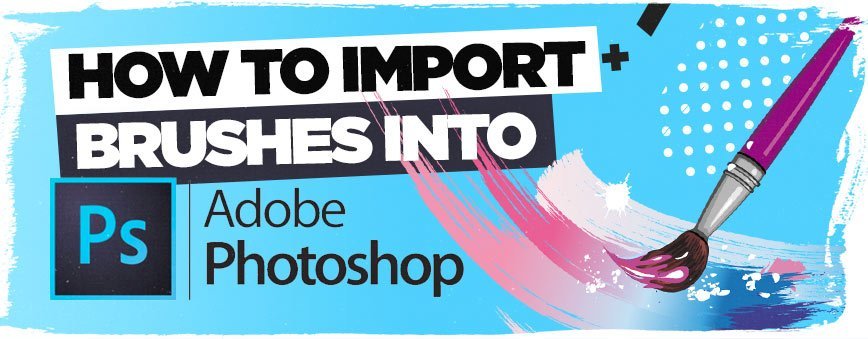
Contents
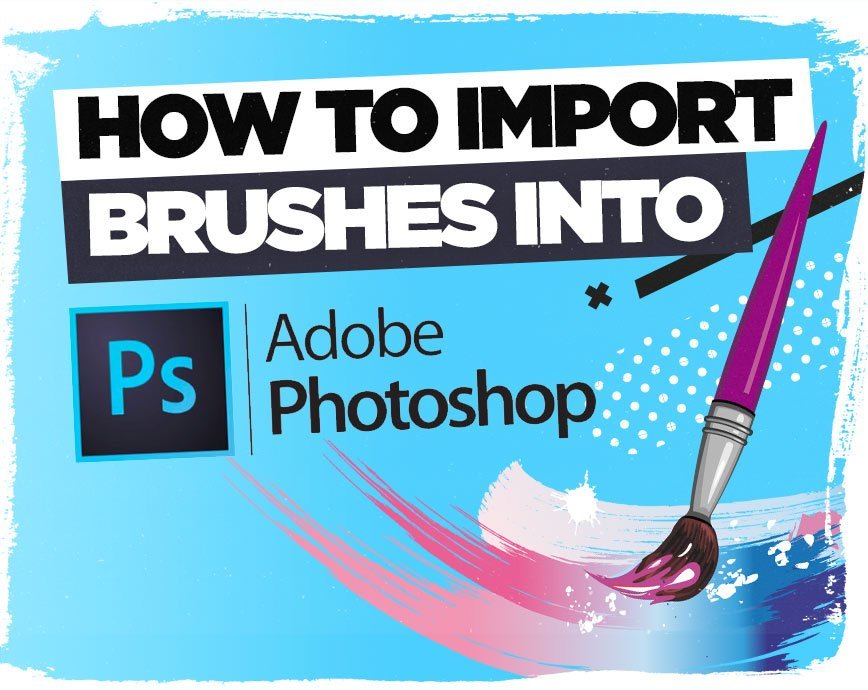
So this should be incredibly simple…right? Wrong!
If you’re a newbie to Photoshop you may get yourself confused when thinking how to import brushes into photoshop. But listen, i’m here to show you how to do it, and it’s not as hard as you may think!
Brushes are incredibly useful, and since becoming a designer i’ve always had a collection of photoshop brushes that i’ve used on the majority of creative or freelance projects. It’s a useful skill to be able to modify your brushes within Photoshop.
So sit back, relax, grab a coffee and let’s get started!
Technique #1
Ok so before we start, it’s imperative to know that photoshop brushes are in .ABR format, so if even if you know how to import brushes into photoshop, you’ll still come up short if you’re trying to import the wrong file.
Ok, so let’s get started with the first method:
Brush > Toolbar
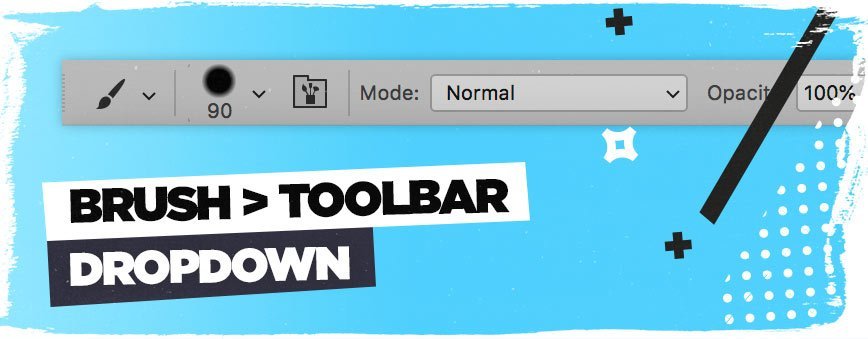
Step 1:
Ok, so assuming you have a new document set-up, let’s go find those brushes!
What you need to do is Press B on the keyboard, which will obviously select the Brush Tool. From here you’ll want to look above at the toolbar, and you should see something like the image below:

If you want an example of what it looks like with the canvas, or you’re thinking “i cant find it!!”, then this should also help you:
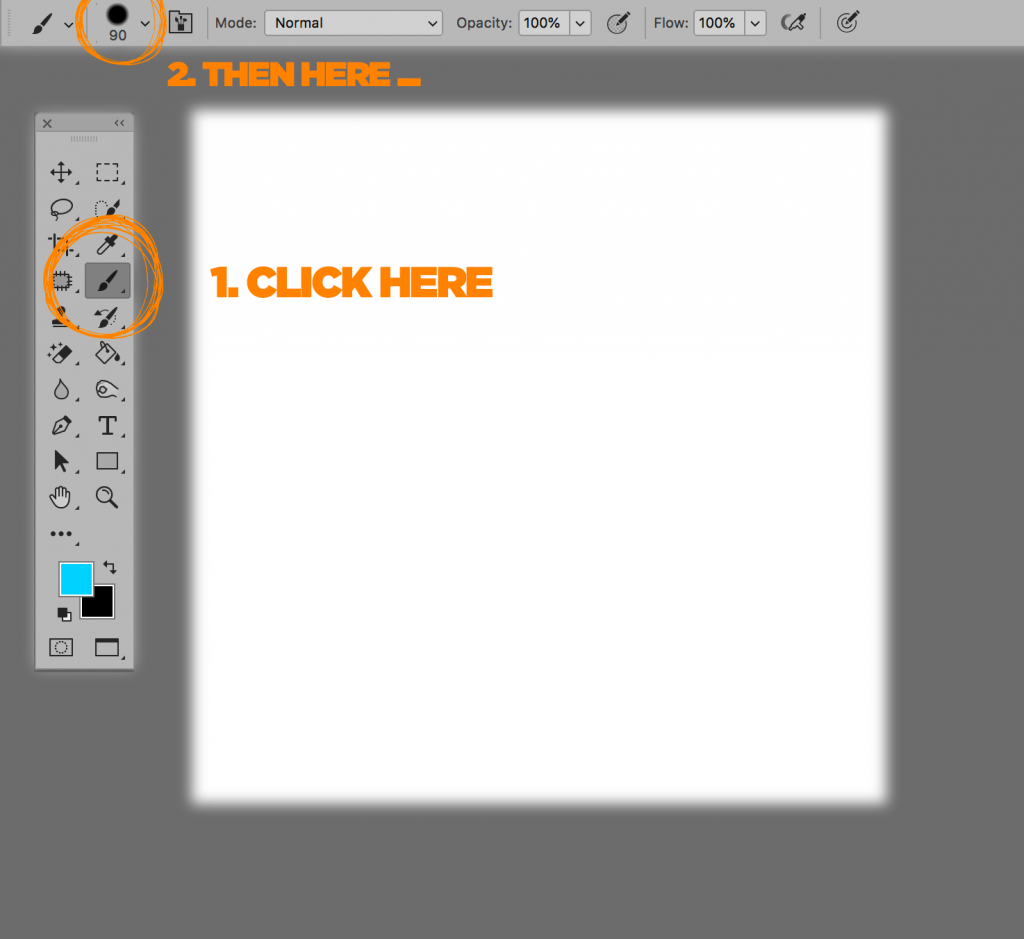
Step 2:
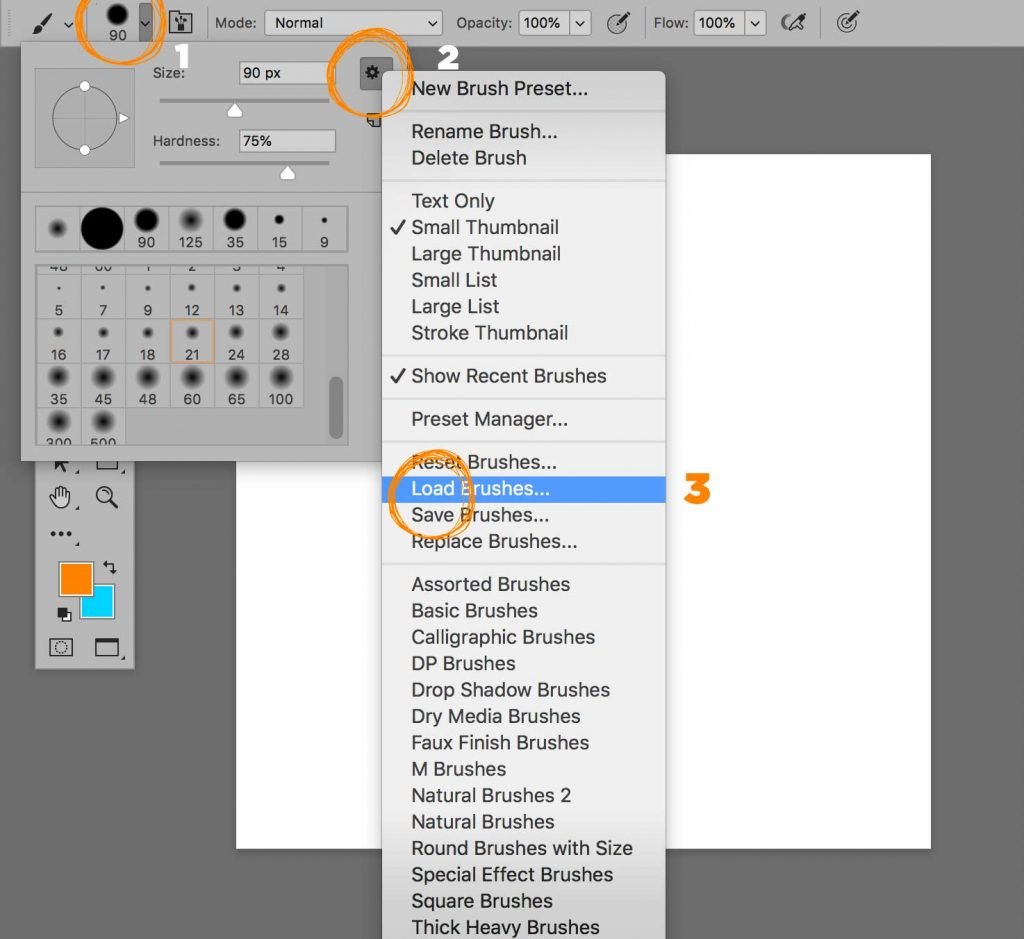
From here you want to click on the dropdown to expand the brushes you have loaded already.
Now what you want to do is go to the cogwheel icon top right of the brushes panel, click it and then scroll down to Load Brushes, then simply locate your brushes!
Boom! You’ve just learnt one way how to import brushes into Photoshop, easy right?
Technique #2
Ok so this next one is arguably the simplest way to import brushes into photoshop. If you haven’t already stumbled across it while playing in adobe photoshop, then this will be no surprise at all…
Window > Brush Presets
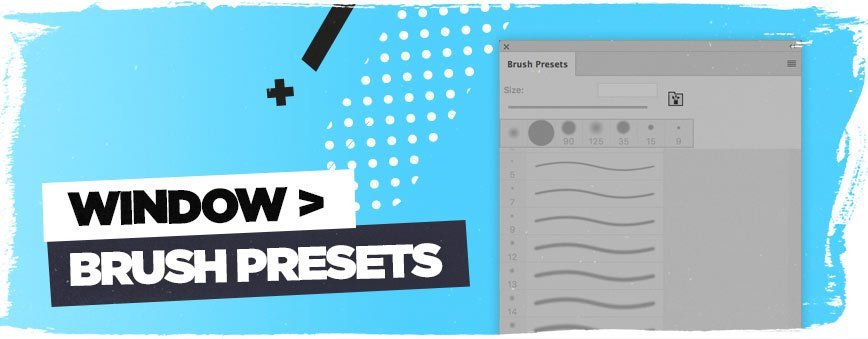
Step 1
For this technique all we need to do is simply go to the top toolbar and go to Window > Brush Presets.
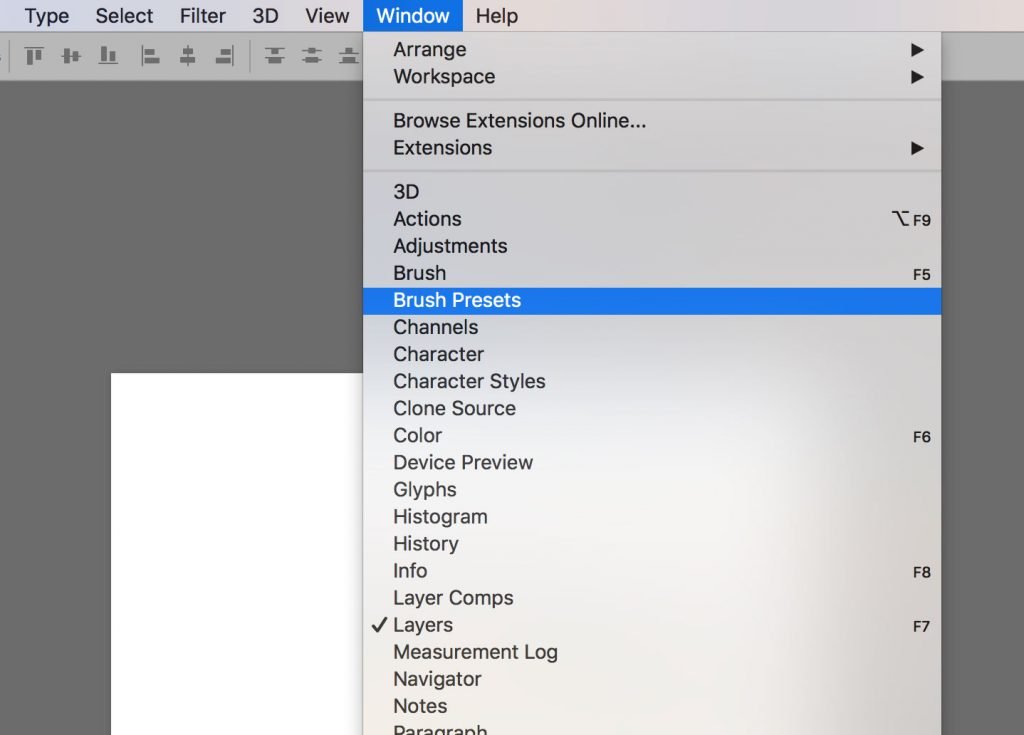
Step 2:
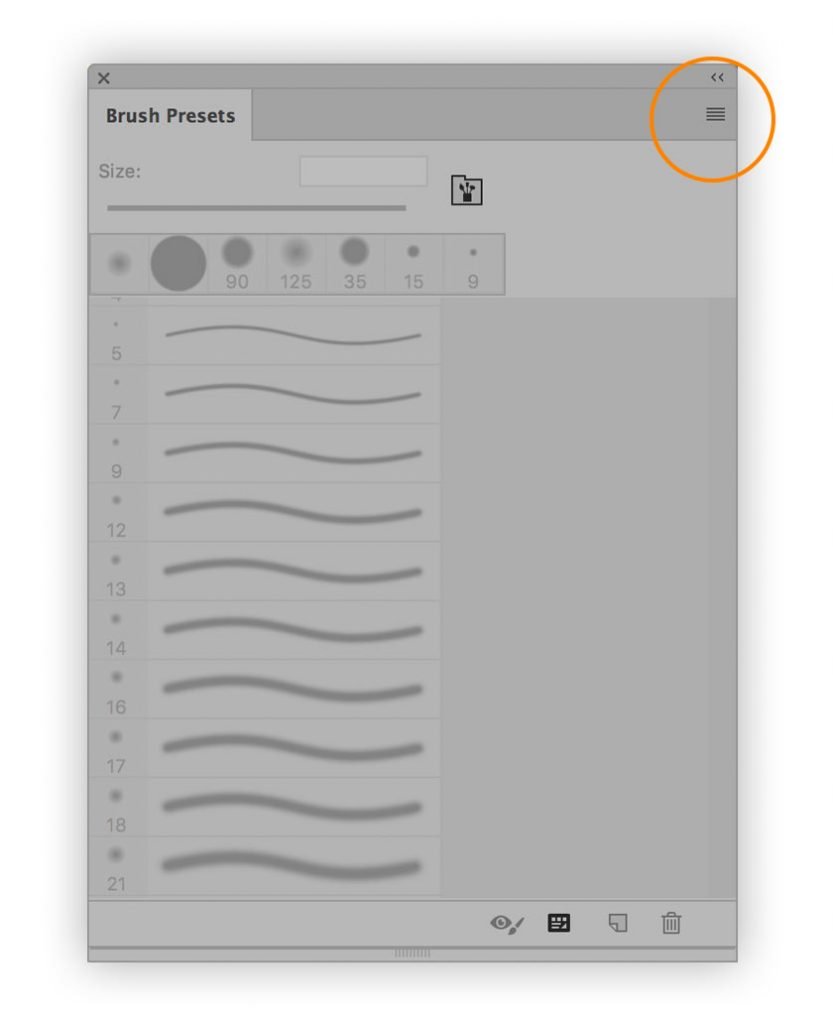
From here the Brush Presets panel will open up, and you’ll want to simply click on the three horizontal arrows top right of the brush presets panel, then > Load Brushes.
From here simply locate where your brushes are and import them into Photoshop to use on your project! 🙂
Conclusion
There we have it! Today’s photoshop tutorial was definitely a quick one, but an incredibly useful tutorial nonetheless.
Knowing how to import brushes into photoshop is an incredibly simple process, but if you’re a newbie then you may struggle, so hopefully this has helped somewhat in your quest to learn how to use adobe photoshop!
Questions & Answers
How to Import Brushes into Photoshop Elements
This is essentially the same process, as the Brush Tool & Window > Brush Presets Panel are very old tools that are inbuilt into really old versions of Adobe Photoshop.
Photoshop Elements is like a mini version of Adobe Photoshop, and perfect for learning the basics before you decide to purchase Photoshop, or rather subscribe with Adobe! 🙂
How to import brushes into Illustrator
It’s not too dissimilar to importing brushes into Adobe Photoshop, but there are some slight differences.
For example, as you can see in the screenshot below, what you’ll need to do is go to Window > Brushes, then in the brushes panel simply go to the top right of the panel > Dropdown > Open Brush Library > Other Library.
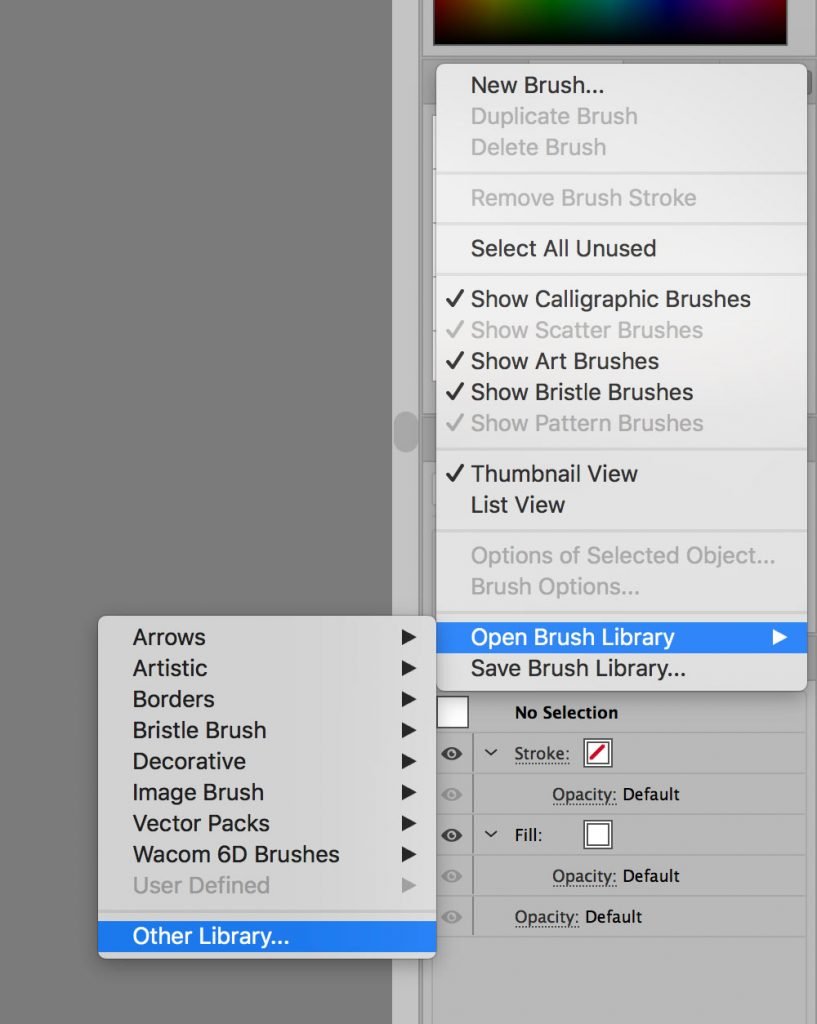
As you can see, it’s not the most difficult process in the world to import brushes into illustrator.
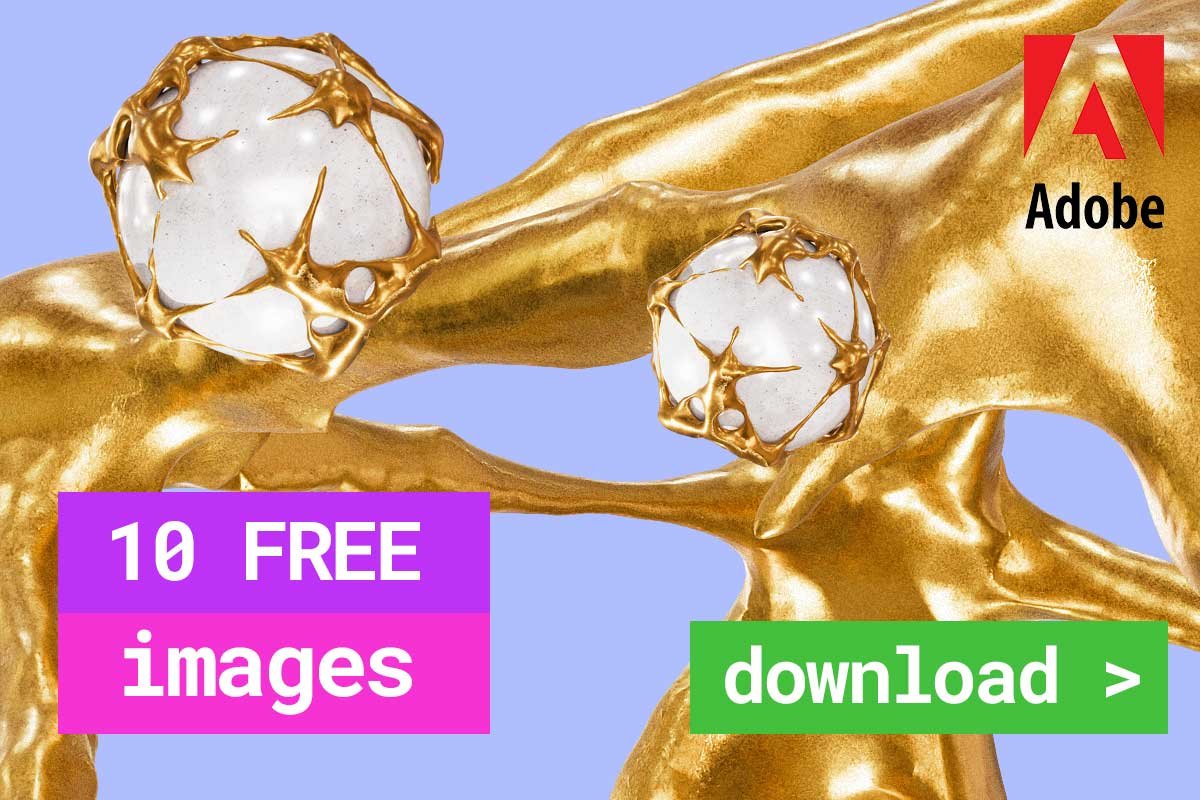
Leave a Reply
You must be logged in to post a comment.