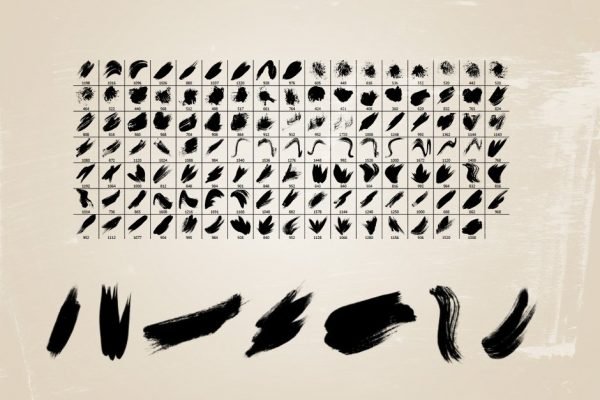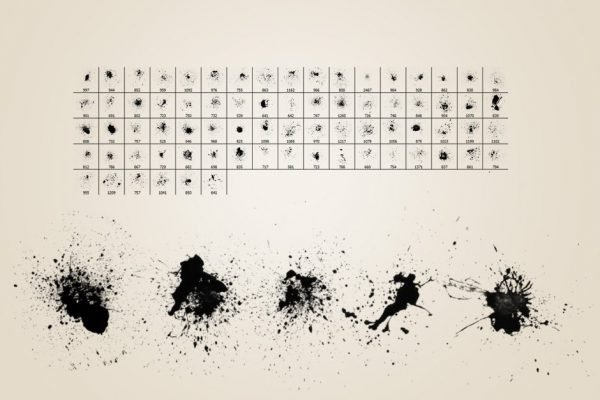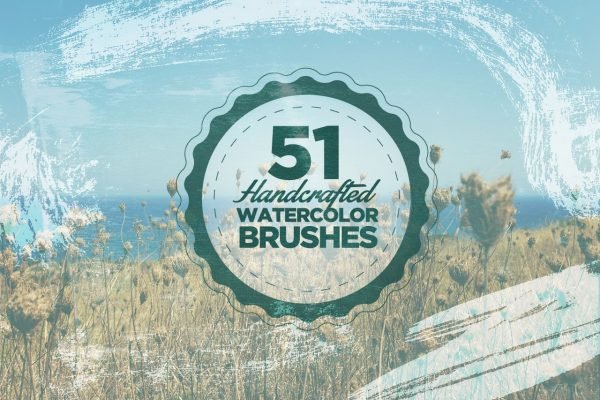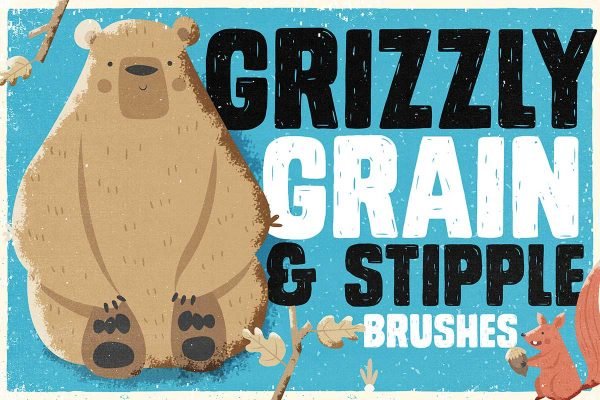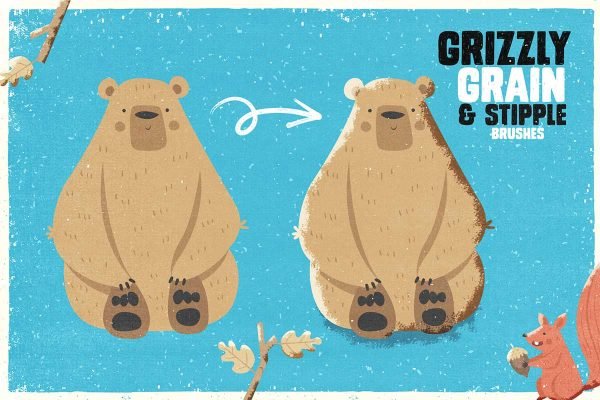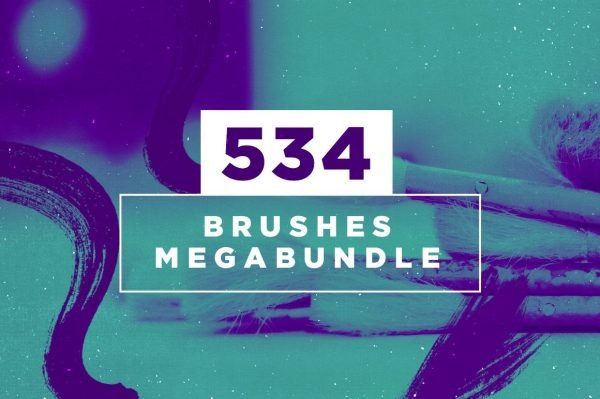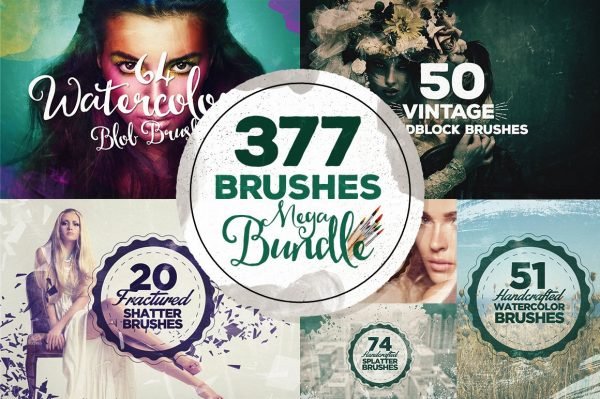Get creative with this HUGE Photoshop Brushes Mega Bundle
377 Photoshop Brushes Megabundle
$25.00
Description
The Ultimate Design Tool: 377 Photoshop Brushes Megabundle by Layerform.com
Every designer knows the importance of having the right tools at their fingertips. It’s not just about having Adobe Photoshop, but about enhancing it with the best add-ons to unlock its true potential. Enter the “377 Photoshop Brushes Megabundle” by Layerform.com, a game-changer for every creative professional.
Why Choose the 377 Photoshop Brushes Megabundle?
This isn’t just another Photoshop Brushes Bundle. It’s a meticulously curated collection of six individual brush packs, each offering a distinct style and purpose. Whether you’re crafting a vintage poster, a modern website backdrop, or abstract artwork, this Design Brushes Pack has something for every project.
Layerform’s Commitment to Quality
Layerform.com has always been synonymous with quality. With the “377 Photoshop Brushes Megabundle”, they’ve once again demonstrated their commitment to providing designers with top-tier Artwork Design Tools. Each brush in this bundle has been carefully designed to ensure it meets the highest standards, making your design process smoother and more efficient.
Stand Out in a Sea of Designers
In the competitive world of design, it’s crucial to have unique tools that can give you an edge. With the Layerform Brushes, you’re not just getting brushes; you’re getting a ticket to a world of creative possibilities. Distinguish your work from others and let your designs speak volumes about your skills.
More Than Just Brushes
While brushes are the heart of this Megabundle, Layerform.com ensures that they’re complemented with comprehensive support. Whether you’re a seasoned designer or just starting out, you’ll find these Creative Photoshop Add-ons easy to use and integrate into your workflow.
So what do I get?
In the download you get access to the following products as well as a Readme.txt file incase you need help:
That’s 6 sets of High Res Brushes for just $22! 50% OFF for a limited time only!
We hope you enjoy this Bundle as much as we enjoyed creating it!
FAQ: Everything You Need to Know About Photoshop Brushes
What are Photoshop brushes?
Photoshop brushes are tools within Adobe Photoshop that allow users to apply paint strokes using a brush stroke method. They come in various shapes, densities, and sizes and can be used for a multitude of design and photo-editing tasks, from basic drawing to complex texture applications.
How do I install Photoshop brushes?
To install Photoshop brushes: a. Download the brush file (usually in .ABR format). b. Open Adobe Photoshop. c. Go to the Brushes panel, click on the dropdown menu, and select “Import Brushes.” d. Navigate to your downloaded .ABR file, select it, and click “Open.” e. The new brushes will now be added to your brush library.
Can I create my own custom brushes in Photoshop?
Yes! Simply create a design or pattern, select it using the Marquee tool, then go to Edit > Define Brush Preset. Name your brush, and it will be added to your current brush set.
Why are my brushes not showing up in Photoshop after installation?
If you’ve installed brushes but they’re not appearing: a. Ensure you’re checking the correct brush panel. b. Restart Photoshop to refresh the brush library. c. Make sure the brushes are compatible with your Photoshop version.
Are there any free resources to download Photoshop brushes?
Absolutely! Many websites and design communities offer free brushes. However, always ensure you’re downloading from a reputable source to avoid potential security risks. Some popular sites include Brusheezy and BrushLovers.
How do I manage and organize my Photoshop brushes?
Utilize brush folders in the brush panel. You can create, rename, and delete folders to keep your brushes organized. Drag brushes into these folders as needed.
Can Photoshop brushes be used in other software?
While Photoshop brushes are primarily designed for Adobe Photoshop, some other graphic software may support the .ABR format. It’s best to check the compatibility of the specific software you’re interested in.
How do I adjust the settings of a brush?
In the Brush Settings panel (Window > Brush Settings), you’ll find a range of options to adjust size, shape, scatter, texture, and other properties of your brush. Play around with these settings to customize the brush behavior.
What’s the difference between brushes and patterns?
While both brushes and patterns can be used to apply designs, brushes are used for individual strokes, while patterns fill an area with a repeating design.
Can I share my custom brushes with others?
Yes, you can! Simply save your brushes as a preset, then share the resulting .ABR file. Ensure you’re not infringing on any copyrights when sharing.
Additional information
| File Size | 300mb |
|---|---|
| File Formats | .ABR, .ZIP |